Payroll Costing
PC-Plod maintains a CostFile of all accounting entries that relate to each Pay Period. The system uses the CostFile to create the Import File that transfers the general ledger results of the pay to MYOB or QuickBooks.
 CostFile entries are created:
CostFile entries are created:
- as each employee’s pay is Locked. Everything that happens in a PayCalc creates a CostFile entry.
- When you “Apply Overheads” at the end of the Pay Period. These are the costing entries for Workers Comp, Payroll Tax, Leave Accruals and the like.
Thus the CostFile contains all the entries for each employee for each Pay Period. The bean-counters love the CostFile, it can be used to tell them all sorts of dark secrets, either via the Costing Screen, or by exporting selected data to Excel.
 |
 |
 |
 |
 |
 |
| |
Cost File Example
|
 |
To understand the CostFile, consider the following which shows all of the entries for one employee for one Pay Period.
|
Using FreeForm to export the same data to Excel, we can fiddle with it and present it as:
|
 |
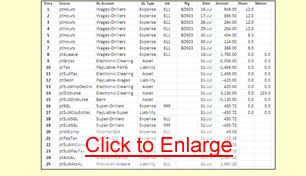 |
 |
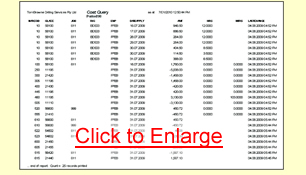 |
 |
This is a FreeForm Print of the entries as stored in the database, in the order they were created. Most column headings are self explanatory but:
• NARCOD is the Source or PayType that created the entry. The default relationships between PayTypes and GL Accounts is defined in the GL Acc Screen (more on this later).
• GLACC is the MYOB or QuickBooks general ledger account.
• LASTCHANGE is when the entry was created (we can see that the Pay was Locked at 4:52pm and overheads applied almost an hour later).
|
From here you can see the audit trail of what happened:
• Entry 1 – This represents $946.50 of pay generated from 12 hours worked on 16th July at Rig BDS03 on Job 611. It would have been caused by hours recorded on a Plod and is charged to the Wages-Drillers expense account.
• Entry 2 to 7 – More of the same from Plod and/or Timesheet entries. Each entry carries the date, Rig and Job. Where our employee works on more than one Job during the Period, individual entries are charged to the appropriate Job. Entries also carry the Hours and are used to accumulate Hours for the ManHours file.
• Entry 8 – Our man took ALeave during the Period. This entry charges it to Wages-Drillers expense at Job 611.
• Entry 9 – The reversing entry for Entries 1 -8 is the Gross Pay, credited to the Electronic Clearing Asset account.
• Entry 10 – Tax is credited to PayLiable-PAYG liability account
• Entry 11 – Reversal of Tax is debited to Electronic Clearing asset account.
• Entry 12 – Our man has a Deduction (Child Support or the like), we post it to PayLiable-Wages as a liability.
• Entry 13 – and post the deduction reversal to Electronic Clearing.
• Entry 14 – The Net Amount to be paid is posted to Electronic Clearing.
• Entry 15 – and post the disbursement reversal to the Bank
• Entry 16 – SGL is an “after pay” expense posted to the Super Drillers expense account against Job 999, and …
• Entry 17 – noted as a payable liability in PayLiable-Super.
• Entry 18 and 19 – Apply Overheads takes the individual employee’s SGL expense from Job 999 and pro-ratas it over the various jobs he worked on. (In this case there was only one Job, but there could have been several).
• Entry 20 to 23 – Apply Overheads calculates the Workers Comp and Payroll Tax expenses, charges them as expenses against the appropriate Job(s) and picks them up as a liability to be paid. PC-Plod copes with multiple Jobs in multiple States at varying rates per State.
• Entry 24 and 25 – Apply Overheads determines the net change in ALeave Accrual for the employee for the Period and charges this (pro-rata) as an expense to the Job(s) he worked on. In this case there was only one Job, and the expense is actually negative because he took more leave than he accrued for the Period.
|
 |
| |
Notes:
- The balance for all the entries for an employee should be $0.00 as per the above example.
- The employee in the example only worked on one Job, so some GL accounts appear to have one entry going in and another taking it out. If the employee had worked at two or more Jobs you would see how the technique is applied to pro-rata expenses over the appropriate Jobs.
- In the above example, Entries 1 to 17 were created when the Pay was Locked; Entries 18 to 25 were created by “Apply Overheads” sometime after the pay was finished.
- There is a strong correlation between what you see on a PaySlip and what appears in the CostFile. Both are created from Narrative records created during a PayCalc.
- The Hours and Metres recorded on the CostFile can be used by other parts of PC-Plod. Eg: The ManHours file of labour stats is created from the CostFile.
- You can change details in the CostFile via the Costing Screen.
|
|
|
 |
| |
 |
| |
 |
